Motorola's Xoom tablet is the first device to ship with Android 3.0, codenamed Honeycomb, a highly anticipated new version of Google's mobile operating system.
Honeycomb introduces a sophisticated new user interface that was designed for the tablet form factor—a major step forward for Android. Motorola has matched Google's software with a compelling piece of hardware that delivers great performance and reasonable battery life.
Although the Xoom has a lot to offer, the product feels very incomplete. A surprising number of promised hardware and software features are not functional at launch and will have to be enabled in future updates. The Xoom's quality is also diminished by some of the early technical issues and limitations that we encountered in Honeycomb. Google's nascent tablet software has a ton of potential, but it also has some feature gaps and rough edges that reflect its lack of maturity.
In this review, we will take a close look at the Xoom hardware, the Honeycomb user experience, and the Android platform's potential as a tablet operating system.
Hardware
The Motorola Xoom's impressive hardware specifications are sure to turn some heads. Much like Motorola's Atrix handset, the Xoom is powered by an NVIDIA Tegra 2 SoC, which couples a dual-core 1GHz ARM Cortex-A9 processor with an 8-core GeForce Ultra Low Power GPU.
The Xoom's 10.1-inch capacitive multitouch display has a 16:10 aspect ratio and a resolution of 1280x800 pixels. The device has 1GB of RAM and a roomy 32GB of internal storage capacity. In addition to the usual assortment of sensors—a gyroscope, compass, accelerometer, and ambient light detector—the Xoom has one unexpected addition: a built-in barometer, just in case you happen to be a tornado hunter.
Although the Xoom was designed to support Verizon's new 4G LTE network, support for this network is not enabled out of the box. Consumers will have to ship the device back to Motorola to have it fitted with the necessary components. The 4G hardware upgrade will be available at no cost, but will take 6 business days to complete.
It's not clear yet exactly when Xoom buyers will be able to send in their Xoom to receive the upgrade, but Verizon says that it will be available "shortly" after the product's launch. Reports suggest that "shortly" means within the next 90 days.
LTE isn't the only hardware feature that's not working right out of the box. The Xoom's microSD card slot is also non-functional, due to software issues that are attributed to Honeycomb. Motorola says that the feature will be fixed soon in an over-the-air update. The Xoom's much-touted support for Adobe Flash is also absent at launch and will similarly be delivered in an upcoming software update.
Ports
The Xoom's microSD card slot and 4G SIM card slot are positioned back-to-back inside the top edge of the device. The slots are protected by a plastic insert and cover that can be slid out with a thumbnail. Motorola ships the device with translucent plastic placeholders in both slots.
A conventional miniaudio headphone jack is positioned near the card slot at the center of the device's top edge. Motorola doesn't provide headphones with the Xoom, but it worked well with standard earbuds and my Sennheiser HD-280 headphones. The bottom of the device has a micro-USB port, a mini-HDMI output, a port for the Xoom's charger, and contact points for the Xoom's dock.
The Xoom comes with its own proprietary power adapter. It has a very large two-prong wall wart that plugs into conventional power sockets. The prongs can be flipped down into the brick. The end that fits into the Xoom's charger port is a round plug like the kind you would find on a laptop charger, but much thinner. It doesn't appear to be possible to charge the Xoom via micro-USB.
Buttons and build quality
Unlike Android-based phones, the Xoom doesn't have the standard back, home, menu, and search buttons built into the device. These features are exposed through the Honeycomb user interface, obviating the need to integrate them into the hardware. This is a big win for usability compared to previous Android-based tablets like the Galaxy Tab, where we found ourselves accidentally hitting the capacitive buttons on the bezel.
The Xoom has a total of three hardware buttons integrated into its shell. A pair of volume buttons is conveniently located near the top of the left-hand edge. There is also a power button on the back side near the top-left corner on the same plastic plate as the camera. The power button is round, inset, and slightly concave. We didn't have any issues with hitting the buttons by accident on the Xoom.
The Xoom's build quality is very good. It has a smooth matte black finish on the backside that feels soft but not quite rubberized. The front has solid glass nearly from corner to corner. The glass covers both the screen and bezel, but the back part of the case creates a plastic lip around the edges of the screen. The lip is thicker than the one on the Galaxy Tab and is quite noticeable when you hold the device.
Dimensions and form factor
The Xoom is 9.8-inches long, 6.6-inches tall, 0.5-inches deep, and weighs approximately 1.6 pounds. The weight and depth are roughly comparable with that of the original iPad, but the Xoom has a more rectangular widescreen form factor.
The shape of the case is slightly tapered—when you hold it in portrait orientation, the top is a little bit thicker than the bottom. It feels pretty evenly weighted in landscape orientation and is relatively comfortable to use. When I hold it on each side, my thumbs can meet in the center of the screen, which means I can pretty easily reach user interface elements that are at the center.
I generally felt most comfortable operating the Xoom in landscape orientation and using it with my thumbs, but users with smaller hands might need to hold it with one hand and use an index finger. The device really feels like it was intended to be used in landscape orientation.
It's a bit less comfortable in portrait orientation. Due to the length, the way that the weight is distributed feels off when it's held vertically. You can get a better balance if you hold it near the top rather than near the keyboard when you use it in portrait, but it's still not great. The taper also makes it feel strange when held vertically.
The dimensions are excellent for video, but not particularly good for intensive reading. When I'm holding the Xoom in portrait orientation, I feel like only the top two-thirds of the screen are in clear focus for text readability and I have to re-angle it a bit when I start to get down to the bottom.
Whether the Xoom's 16:10 ratio or the iPad's 4:3 ratio is better is going to depend on what you are doing. The Xoom's aspect is better for video whereas the iPad's is arguably better for reading.
The relative awkwardness of using portrait mode on the Xoom isn't a huge issue, because most of the Honeycomb software seems to favor landscape orientation. One issue that's worth noting, however, is that a lot of the existing Android phone applications are designed to be used in portrait orientation. Until more third-party developers start making native Android tablet software, Xoom users will end up having to use portrait orientation more often than they might like.
Although the Xoom has a lot to offer, the product feels very incomplete. A surprising number of promised hardware and software features are not functional at launch and will have to be enabled in future updates. The Xoom's quality is also diminished by some of the early technical issues and limitations that we encountered in Honeycomb. Google's nascent tablet software has a ton of potential, but it also has some feature gaps and rough edges that reflect its lack of maturity.
In this review, we will take a close look at the Xoom hardware, the Honeycomb user experience, and the Android platform's potential as a tablet operating system.
Hardware
The Motorola Xoom's impressive hardware specifications are sure to turn some heads. Much like Motorola's Atrix handset, the Xoom is powered by an NVIDIA Tegra 2 SoC, which couples a dual-core 1GHz ARM Cortex-A9 processor with an 8-core GeForce Ultra Low Power GPU.
The Xoom's 10.1-inch capacitive multitouch display has a 16:10 aspect ratio and a resolution of 1280x800 pixels. The device has 1GB of RAM and a roomy 32GB of internal storage capacity. In addition to the usual assortment of sensors—a gyroscope, compass, accelerometer, and ambient light detector—the Xoom has one unexpected addition: a built-in barometer, just in case you happen to be a tornado hunter.
Although the Xoom was designed to support Verizon's new 4G LTE network, support for this network is not enabled out of the box. Consumers will have to ship the device back to Motorola to have it fitted with the necessary components. The 4G hardware upgrade will be available at no cost, but will take 6 business days to complete.
It's not clear yet exactly when Xoom buyers will be able to send in their Xoom to receive the upgrade, but Verizon says that it will be available "shortly" after the product's launch. Reports suggest that "shortly" means within the next 90 days.
LTE isn't the only hardware feature that's not working right out of the box. The Xoom's microSD card slot is also non-functional, due to software issues that are attributed to Honeycomb. Motorola says that the feature will be fixed soon in an over-the-air update. The Xoom's much-touted support for Adobe Flash is also absent at launch and will similarly be delivered in an upcoming software update.
Ports
The Xoom's microSD card slot and 4G SIM card slot are positioned back-to-back inside the top edge of the device. The slots are protected by a plastic insert and cover that can be slid out with a thumbnail. Motorola ships the device with translucent plastic placeholders in both slots.
A conventional miniaudio headphone jack is positioned near the card slot at the center of the device's top edge. Motorola doesn't provide headphones with the Xoom, but it worked well with standard earbuds and my Sennheiser HD-280 headphones. The bottom of the device has a micro-USB port, a mini-HDMI output, a port for the Xoom's charger, and contact points for the Xoom's dock.
The Xoom comes with its own proprietary power adapter. It has a very large two-prong wall wart that plugs into conventional power sockets. The prongs can be flipped down into the brick. The end that fits into the Xoom's charger port is a round plug like the kind you would find on a laptop charger, but much thinner. It doesn't appear to be possible to charge the Xoom via micro-USB.
Buttons and build quality
Unlike Android-based phones, the Xoom doesn't have the standard back, home, menu, and search buttons built into the device. These features are exposed through the Honeycomb user interface, obviating the need to integrate them into the hardware. This is a big win for usability compared to previous Android-based tablets like the Galaxy Tab, where we found ourselves accidentally hitting the capacitive buttons on the bezel.
The Xoom has a total of three hardware buttons integrated into its shell. A pair of volume buttons is conveniently located near the top of the left-hand edge. There is also a power button on the back side near the top-left corner on the same plastic plate as the camera. The power button is round, inset, and slightly concave. We didn't have any issues with hitting the buttons by accident on the Xoom.
The Xoom's build quality is very good. It has a smooth matte black finish on the backside that feels soft but not quite rubberized. The front has solid glass nearly from corner to corner. The glass covers both the screen and bezel, but the back part of the case creates a plastic lip around the edges of the screen. The lip is thicker than the one on the Galaxy Tab and is quite noticeable when you hold the device.
Dimensions and form factor
The Xoom is 9.8-inches long, 6.6-inches tall, 0.5-inches deep, and weighs approximately 1.6 pounds. The weight and depth are roughly comparable with that of the original iPad, but the Xoom has a more rectangular widescreen form factor.
The shape of the case is slightly tapered—when you hold it in portrait orientation, the top is a little bit thicker than the bottom. It feels pretty evenly weighted in landscape orientation and is relatively comfortable to use. When I hold it on each side, my thumbs can meet in the center of the screen, which means I can pretty easily reach user interface elements that are at the center.
I generally felt most comfortable operating the Xoom in landscape orientation and using it with my thumbs, but users with smaller hands might need to hold it with one hand and use an index finger. The device really feels like it was intended to be used in landscape orientation.
It's a bit less comfortable in portrait orientation. Due to the length, the way that the weight is distributed feels off when it's held vertically. You can get a better balance if you hold it near the top rather than near the keyboard when you use it in portrait, but it's still not great. The taper also makes it feel strange when held vertically.
The dimensions are excellent for video, but not particularly good for intensive reading. When I'm holding the Xoom in portrait orientation, I feel like only the top two-thirds of the screen are in clear focus for text readability and I have to re-angle it a bit when I start to get down to the bottom.
Whether the Xoom's 16:10 ratio or the iPad's 4:3 ratio is better is going to depend on what you are doing. The Xoom's aspect is better for video whereas the iPad's is arguably better for reading.
The relative awkwardness of using portrait mode on the Xoom isn't a huge issue, because most of the Honeycomb software seems to favor landscape orientation. One issue that's worth noting, however, is that a lot of the existing Android phone applications are designed to be used in portrait orientation. Until more third-party developers start making native Android tablet software, Xoom users will end up having to use portrait orientation more often than they might like.
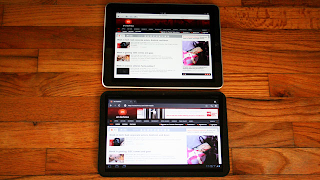











No comments:
Post a Comment