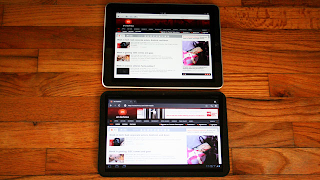When Apple launched its ultra-thin line of MacBook Air laptops just over three years ago, it seemed more like a gimmicky display of gadget porn than an eventual successor to the company’s most popular portable computers.
At first, it seemed like Steve Jobs was just showing his team’s design mettle,
At first, it seemed like Steve Jobs was just showing his team’s design mettle,
subliminally singing showtunes to the other titans of Silicon Valley — “Anything you can build, we can build thinner!” But when compared to Apple’s more practically designed MacBooks and higher-end MacBook Pros, the usability and muscle of the first Air came up short.
2010’s MacBook Air revamp was a considerable step in the product’s evolution toward the mainstream. And the latest revision, which went on sale last week, raises the bar to a level where we can safely say the first true “ultrabook” has hit the market. It’s a laptop that combines usability, form factor and performance in a heretofore-unseen package of awesome. Apple’s new MacBook Air, after months of speculation and premature adulation, is real — and it’s spectacular.
First off, for all the noteworthy additions and upgrades to this year’s refresh, there’s much about the MacBook Air that hasn’t changed. It comes in the same two sizes, 11.6-inch and 13.3 inch, and it has the same all-flash storage options: 128 GB or 256 GB, plus a 64 GB option for the 11-incher.
Price ranges from $1,000 to $1,600, and there’s still no integrated optical drive, which Apple seems set on writing the obituary for, even if it’s not quite ready to be published. Each model still only measures 0.68 inches in height, and their respective weights are also identical as last year’s: 2.96 pounds for the 13-inch, 2.38 pounds for the 11-inch. And the 13-inch model still comes with a handy SD card slot on the right side.
What makes this year’s refresh particularly noteworthy is that Apple, as it is long famous for doing, has taken a solid product and rounded the rough edges, so to speak, to make it even better and more appealing to a wider audience. Apple may have killed the MacBook line in introducing these new Airs, but they may have also sounded the death knell for the MacBook Pro, which no longer holds such a commanding lead when it comes down to internal specs and exterior features.
Most welcoming among the upgrades is the introduction of Intel iCore chips optimized with Intel’s new Sandy Bridge architecture, which reach clocking speeds of up to 1.8 GHz and more than doubles performance over last year’s line.
Most memory-sucking multitasking was a breeze in our tests: Converting/exporting iMovie files to iTunes couldn’t have been smoother, Spotify continuously played in the background with no skips and transferring HD content off a TiVo Premiere has never been faster. The only blip came once the 128 GB of internal storage had been nearly maxed out. At that point, Time Machine backups often slowed down the entire operation, the Pinwheel of Death necessitating a timely Force Quit or two.
On the outside, there’s still a FaceTime cam built in, two USB 2.0 ports (one on each side), and a standard headphone jack on the left, but there are two noteworthy changes.
One is that the MiniDisplay Port on the right side has been removed in favor of Apple’s new Thunderbolt, which is capable of transfer speeds 20 times faster than traditional USB 2.0. The other is the reintroduction of the backlit keyboard, which was shockingly absent from last year’s MacBook Air refresh. Whether or not Thunderbolt, which is (for the moment) limited to high-end cinema display connections, evolves into this generation’s FireWire remains to be seen. But the backlit keyboard is the MacBook Air’s killer re-feature. Why Apple scrubbed it from the 2010 MBA is a mystery wrapped within an enigma inside Steve Jobs’ melon, but I’m happy as clams it’s finally back.
Battery life has also been improved, and the 13-inch model boasts some seven hours of juice, about 40 percent more than its 11-inch counterpart. Also, if you’re looking to boost your internal storage, recent teardowns have confirmed that the flash chips aren’t soldered down to the logic board. (The RAM? Not so much.)
However, this svelte design doesn’t come without a price. The MBA is so light that (unless you’re really deft of hand) when you raise the lid up to open it, the bottom half actually comes off the desk, as if it were some scale-model see-saw on your desk. With the heavier 13.3-inch model, which weighs just under three pounds, this happens with almost every open-up. Sure, it might seem like a small gripe, but why should anyone ever have to use two hands to open up their laptop again? How Apple eventually decides to beat simple physics on this one is anyone’s guess, but as components continue to get smaller and lighter, perhaps a couple of well-placed front-end weights internally bookending the trackpad might help offset some of this inconvenience.
And while it’s been a staple of MacBook Airs since their 2008 debut, the continued absence of any built-in optical drive still means all your media comes via download or external USB storage. Lion’s recent download-only launch only further cements Apple’s anti-disc position.
As far as I can tell, the lack of any integrated slot drive still only affects a small subsection of users: those whose livelihood depends on the manufacturing of said drives, consumers who just love to rip their DVDs for instant watchability on the go, and anyone involved in the collectible movie soundtrack industry. Even though 99 percent of consumers fall outside of these categories, if being without your trusted SuperDrive gives you the shakes, you can always plunk down 79 bucks for an external unit that plugs in through USB.
Still, these shouldn’t be construed as dealbreakers. They’re minor inconveniences. The greatest asset the new MacBook Air has going for it is its seemingly chameleonic nature, adaptable to so many professions and environments. As a journalist and a writer, I’ve long been searching for a laptop with the performance of a high-end MacBook Pro-type with the innate convenience of a netbook. After years of hoping and searching, I’ve finally found laptop nirvana.
Indeed, the new MacBook Air provides an unbearable lightness of being that seamlessly marries brute computing muscle with unprecedented portability. There’s little reason to doubt that it may ultimately change our perception of what can be accomplished, technologically speaking, in small packages.
WIRED Thunderbolt port, Sandy Bridge CPU provide unprecedented zip. Backlit keyboard a welcome re-addition. Unsoldered Flash chips make storage upgrade easy.
2010’s MacBook Air revamp was a considerable step in the product’s evolution toward the mainstream. And the latest revision, which went on sale last week, raises the bar to a level where we can safely say the first true “ultrabook” has hit the market. It’s a laptop that combines usability, form factor and performance in a heretofore-unseen package of awesome. Apple’s new MacBook Air, after months of speculation and premature adulation, is real — and it’s spectacular.
First off, for all the noteworthy additions and upgrades to this year’s refresh, there’s much about the MacBook Air that hasn’t changed. It comes in the same two sizes, 11.6-inch and 13.3 inch, and it has the same all-flash storage options: 128 GB or 256 GB, plus a 64 GB option for the 11-incher.
Price ranges from $1,000 to $1,600, and there’s still no integrated optical drive, which Apple seems set on writing the obituary for, even if it’s not quite ready to be published. Each model still only measures 0.68 inches in height, and their respective weights are also identical as last year’s: 2.96 pounds for the 13-inch, 2.38 pounds for the 11-inch. And the 13-inch model still comes with a handy SD card slot on the right side.
What makes this year’s refresh particularly noteworthy is that Apple, as it is long famous for doing, has taken a solid product and rounded the rough edges, so to speak, to make it even better and more appealing to a wider audience. Apple may have killed the MacBook line in introducing these new Airs, but they may have also sounded the death knell for the MacBook Pro, which no longer holds such a commanding lead when it comes down to internal specs and exterior features.
Most welcoming among the upgrades is the introduction of Intel iCore chips optimized with Intel’s new Sandy Bridge architecture, which reach clocking speeds of up to 1.8 GHz and more than doubles performance over last year’s line.
Most memory-sucking multitasking was a breeze in our tests: Converting/exporting iMovie files to iTunes couldn’t have been smoother, Spotify continuously played in the background with no skips and transferring HD content off a TiVo Premiere has never been faster. The only blip came once the 128 GB of internal storage had been nearly maxed out. At that point, Time Machine backups often slowed down the entire operation, the Pinwheel of Death necessitating a timely Force Quit or two.
On the outside, there’s still a FaceTime cam built in, two USB 2.0 ports (one on each side), and a standard headphone jack on the left, but there are two noteworthy changes.
One is that the MiniDisplay Port on the right side has been removed in favor of Apple’s new Thunderbolt, which is capable of transfer speeds 20 times faster than traditional USB 2.0. The other is the reintroduction of the backlit keyboard, which was shockingly absent from last year’s MacBook Air refresh. Whether or not Thunderbolt, which is (for the moment) limited to high-end cinema display connections, evolves into this generation’s FireWire remains to be seen. But the backlit keyboard is the MacBook Air’s killer re-feature. Why Apple scrubbed it from the 2010 MBA is a mystery wrapped within an enigma inside Steve Jobs’ melon, but I’m happy as clams it’s finally back.
Battery life has also been improved, and the 13-inch model boasts some seven hours of juice, about 40 percent more than its 11-inch counterpart. Also, if you’re looking to boost your internal storage, recent teardowns have confirmed that the flash chips aren’t soldered down to the logic board. (The RAM? Not so much.)
However, this svelte design doesn’t come without a price. The MBA is so light that (unless you’re really deft of hand) when you raise the lid up to open it, the bottom half actually comes off the desk, as if it were some scale-model see-saw on your desk. With the heavier 13.3-inch model, which weighs just under three pounds, this happens with almost every open-up. Sure, it might seem like a small gripe, but why should anyone ever have to use two hands to open up their laptop again? How Apple eventually decides to beat simple physics on this one is anyone’s guess, but as components continue to get smaller and lighter, perhaps a couple of well-placed front-end weights internally bookending the trackpad might help offset some of this inconvenience.
And while it’s been a staple of MacBook Airs since their 2008 debut, the continued absence of any built-in optical drive still means all your media comes via download or external USB storage. Lion’s recent download-only launch only further cements Apple’s anti-disc position.
As far as I can tell, the lack of any integrated slot drive still only affects a small subsection of users: those whose livelihood depends on the manufacturing of said drives, consumers who just love to rip their DVDs for instant watchability on the go, and anyone involved in the collectible movie soundtrack industry. Even though 99 percent of consumers fall outside of these categories, if being without your trusted SuperDrive gives you the shakes, you can always plunk down 79 bucks for an external unit that plugs in through USB.
Still, these shouldn’t be construed as dealbreakers. They’re minor inconveniences. The greatest asset the new MacBook Air has going for it is its seemingly chameleonic nature, adaptable to so many professions and environments. As a journalist and a writer, I’ve long been searching for a laptop with the performance of a high-end MacBook Pro-type with the innate convenience of a netbook. After years of hoping and searching, I’ve finally found laptop nirvana.
Indeed, the new MacBook Air provides an unbearable lightness of being that seamlessly marries brute computing muscle with unprecedented portability. There’s little reason to doubt that it may ultimately change our perception of what can be accomplished, technologically speaking, in small packages.
WIRED Thunderbolt port, Sandy Bridge CPU provide unprecedented zip. Backlit keyboard a welcome re-addition. Unsoldered Flash chips make storage upgrade easy.